Copying Two Pages onto Single Page
You can copy two original pages or a two sided page onto a single sheet of paper by reducing each image.
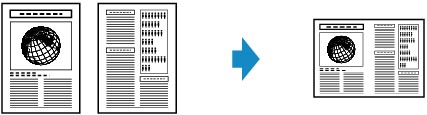
-
Press the COPY button.
The Copy standby screen is displayed.
-
Press the MENU button.
The Copy menu screen is displayed.
-
Select Special copy, then press the OK button.
-
Select 2-on-1 copy, then press the OK button.
If a page size setting or a media type setting that cannot be used in 2-on-1 copying is selected, the screen like shown below is displayed.

-
Select a page size, then press the OK button.
-
Select a media type, then press the OK button.
-
-
Use the

 button to specify the number of copies.
button to specify the number of copies.Change the print settings as necessary.
-
Press the Start button.
-
When the original has been loaded on the platen:
When the printer finishes scanning the first page, the message below is displayed.

If you have the next page to scan, load it on the platen and press the OK button. The printer starts scanning.
If you do not need more scanning, press the Start button to start printing. The printer starts printing.
 Note
Note-
You can add the copying job while printing.
-
-
When the document has been loaded in the ADF:
The printer starts scanning the next sheet of document automatically after one sheet of document finishes being scanned.
-
 Note
Note
-
If Memory is full appears on the LCD when scanning, set the print quality to Standard or reduce the number of sheets of documents, then try copying again. If the problem is not resolved, set the print quality to Economy and try copying again.

